Step one: Install the Web Server (IIS) role
Open the Server Manager and click Add Roles and Features:
Go on until you reach the Server Roles tab:
Select Web Server (IIS):
Click Add Features:
Ignore the Features tab and go on:
Click Next:
The default configuration will be fine. Click Next:
Click Install:
Installation completed!
Step two: Configure IIS
Go back to the Server Manager. Select Internet Information Services (IIS) Manager from the Tools menu:
Click Add Website:
Specify at least the site name and path. Click Ok:
Your first site is ready to be accessed.
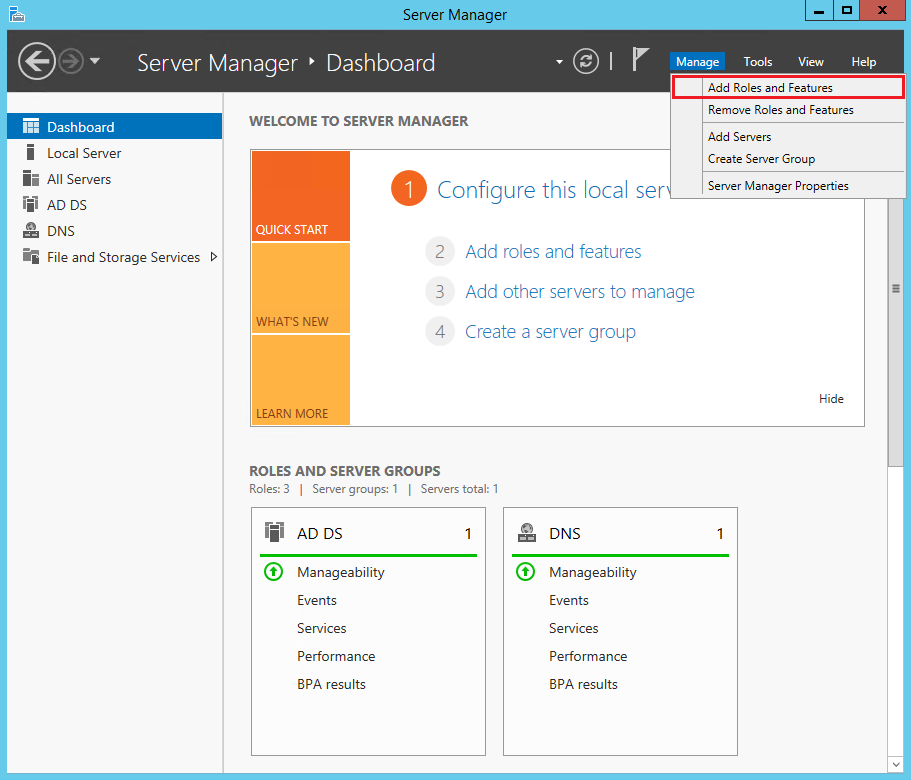
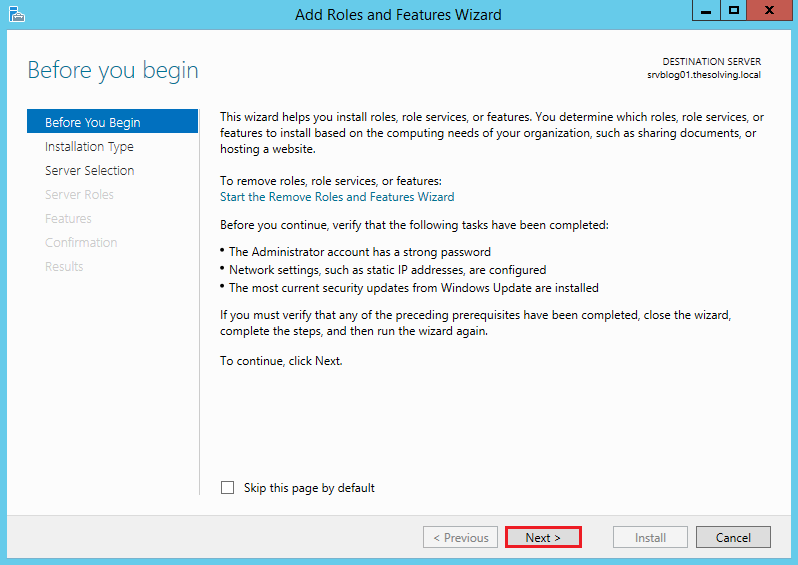
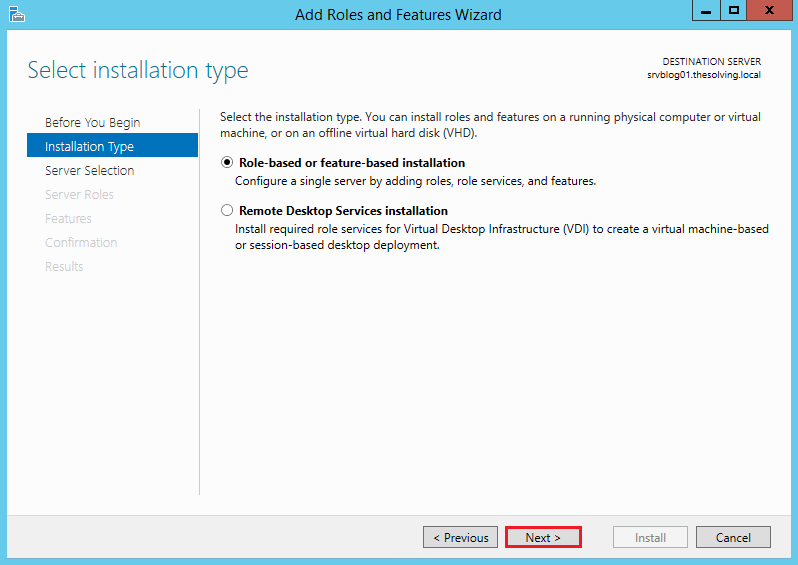
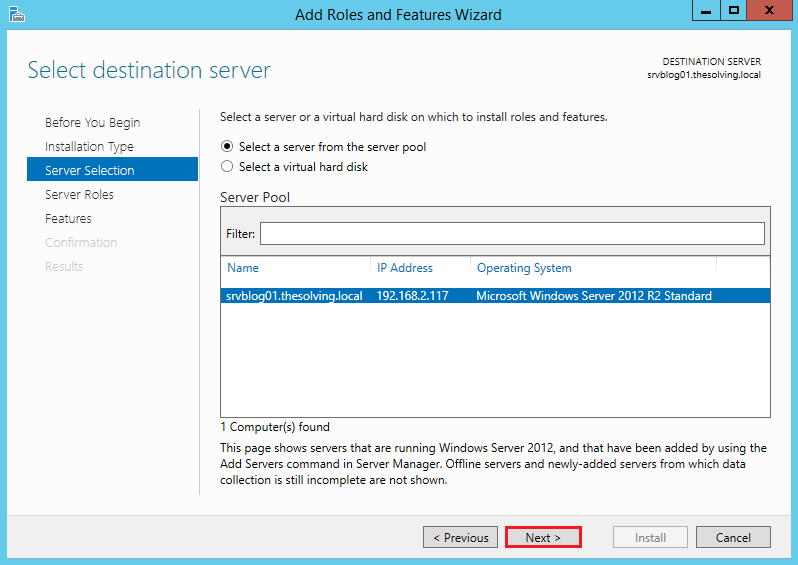
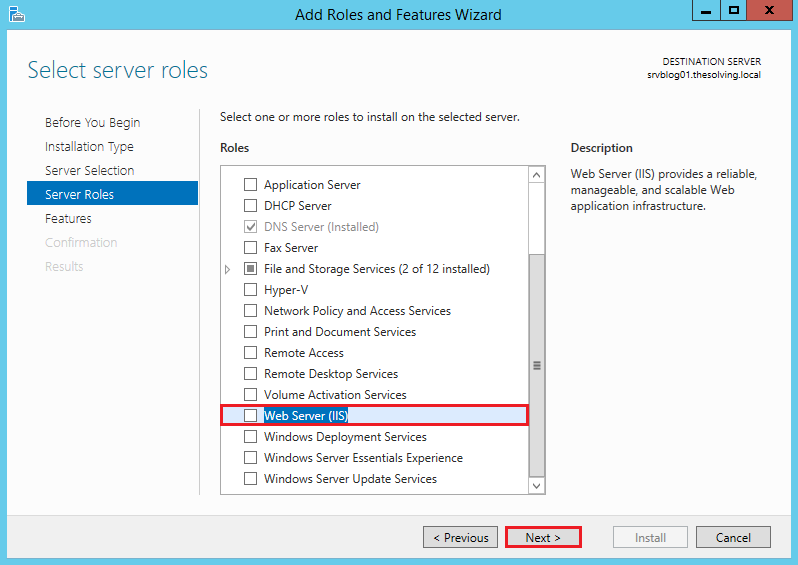
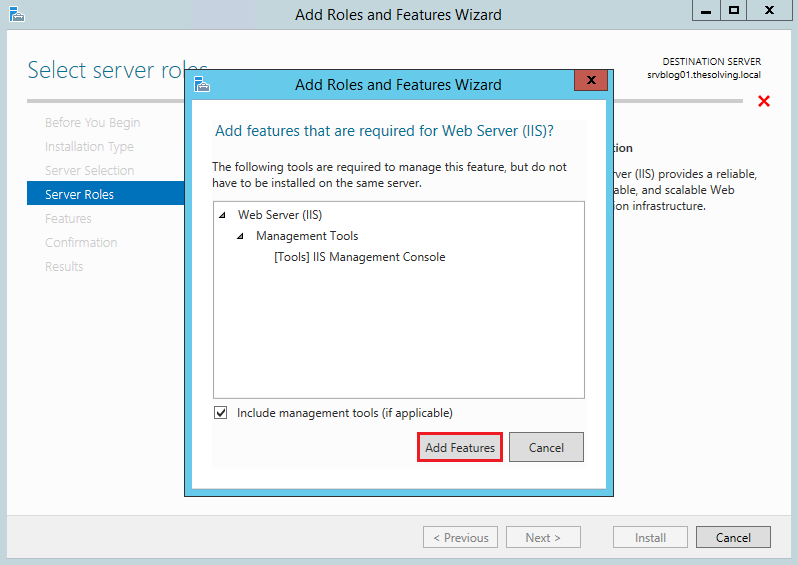
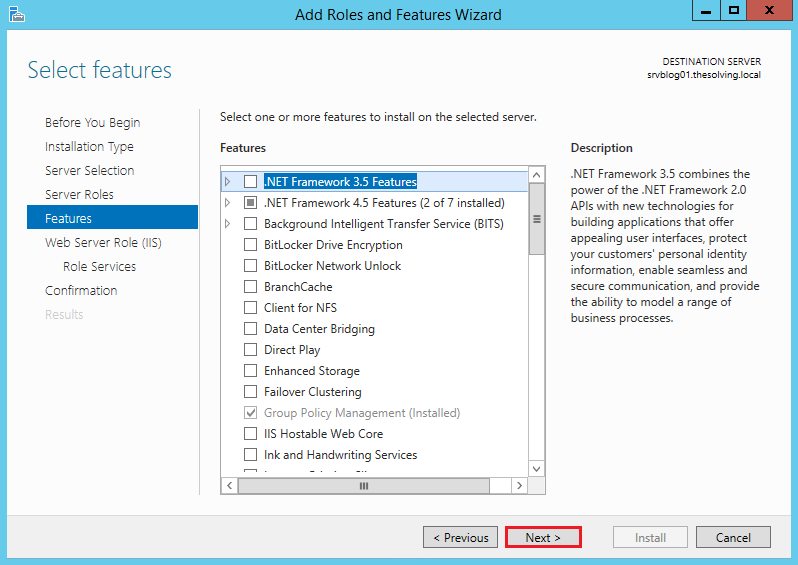
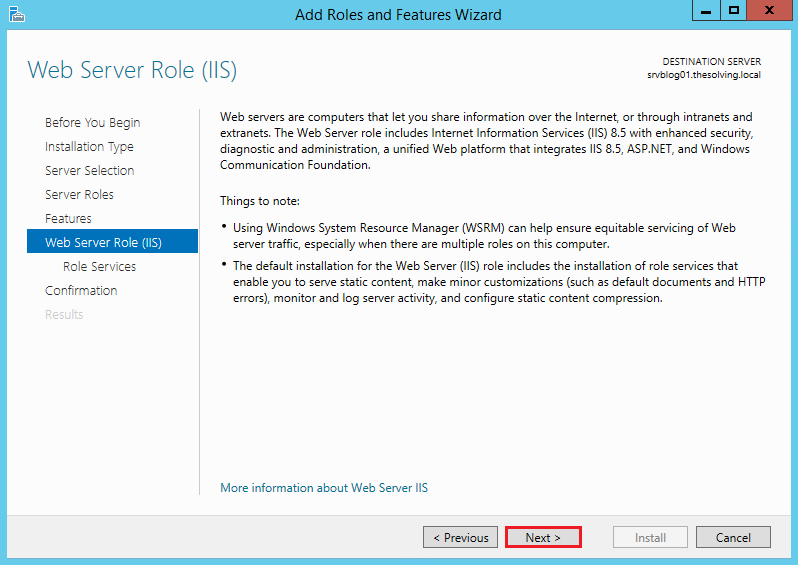
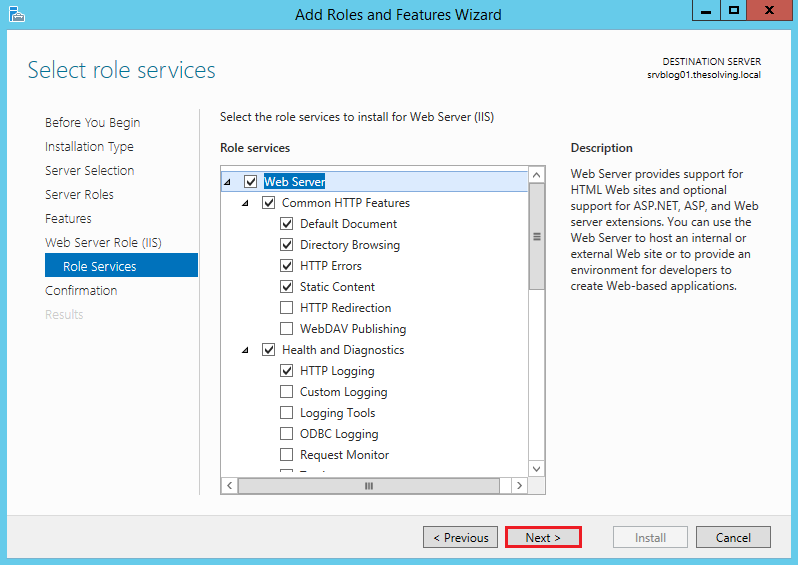
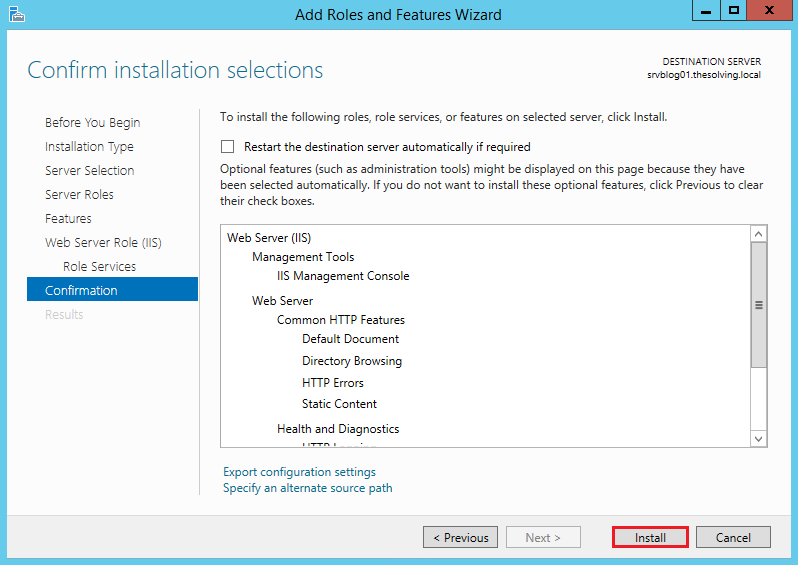
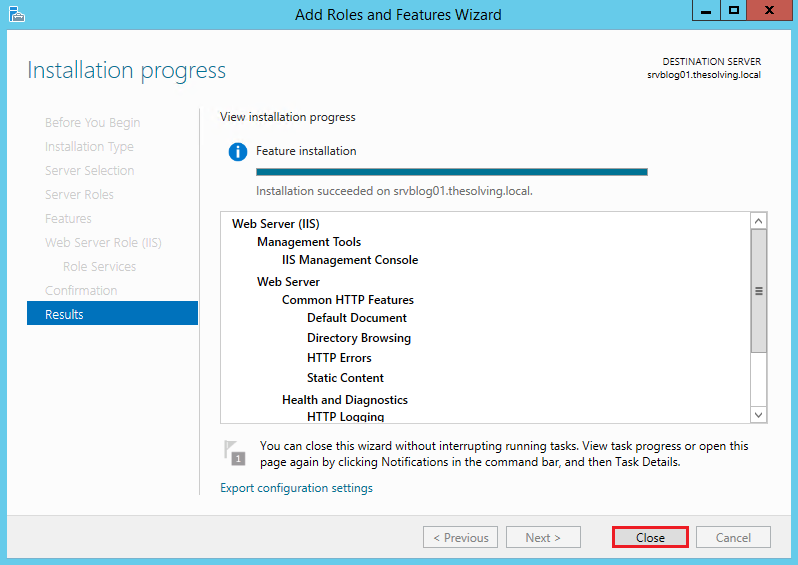
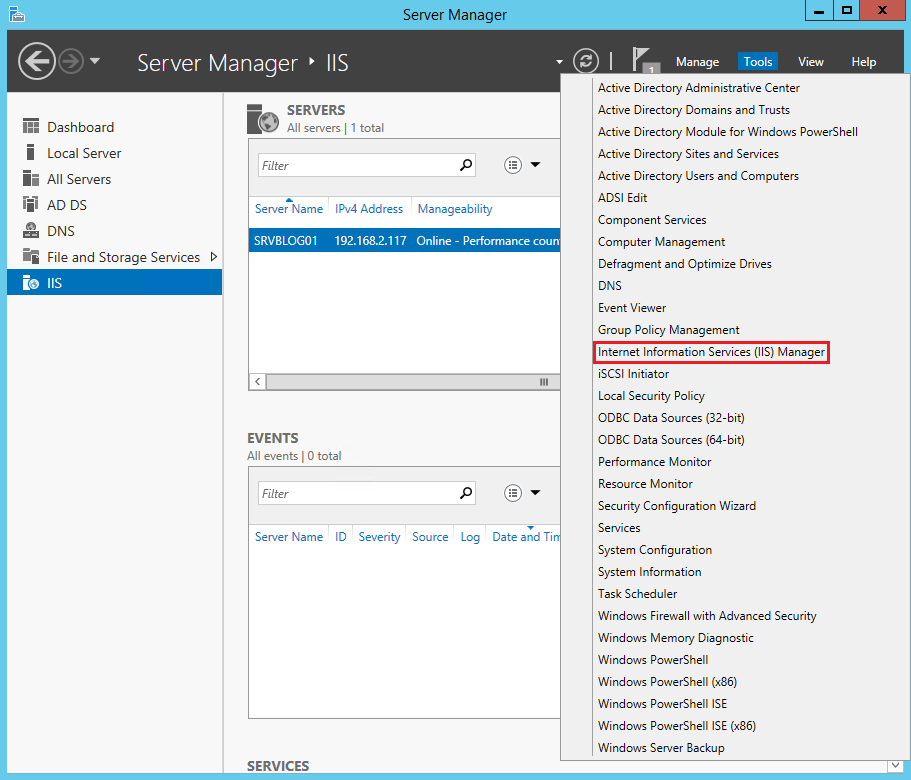
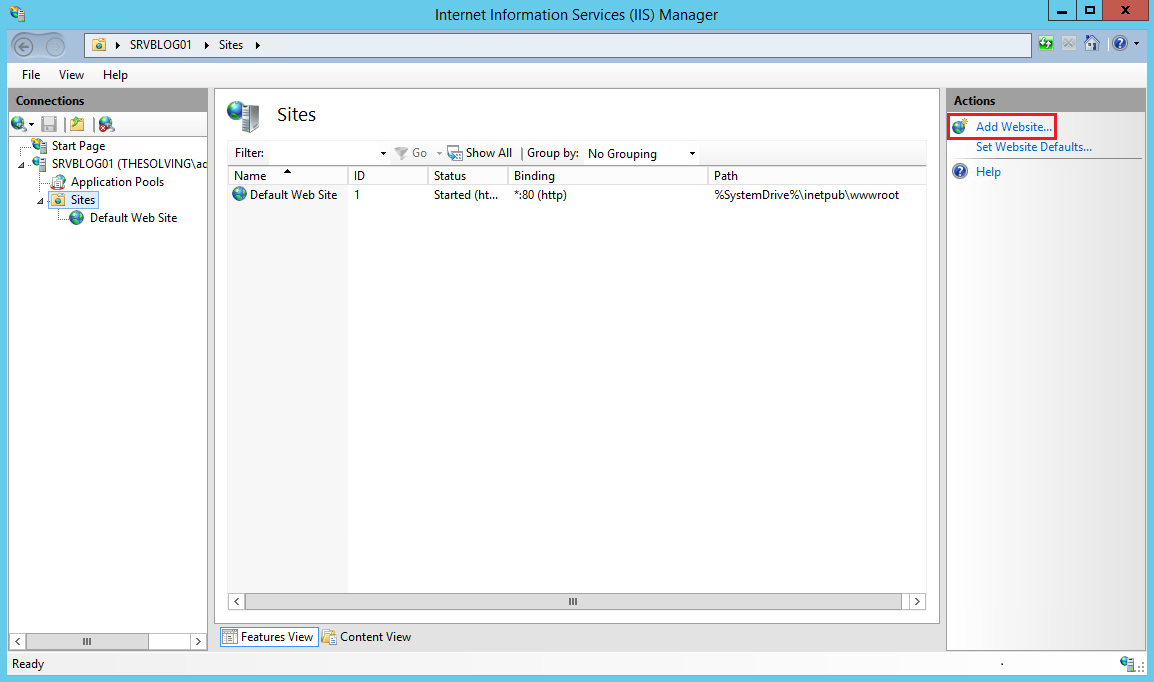
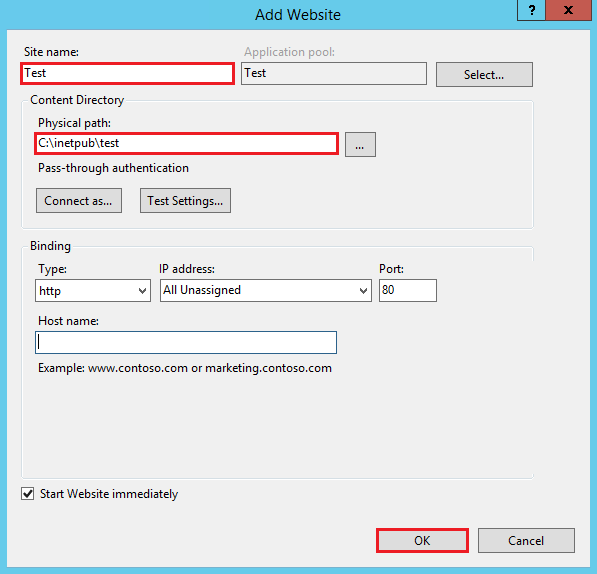
No comments:
Post a Comment