After upgrading the vCSA, to take benefit of new features provided by vSphere 6.7 you have to upgrade also all ESXi hosts installed in your virtual infrastructure.
The procedure it's pretty easy and rely on the Update Manager service provided with vSphere 6.7.
Blog Series
vSphere 6.7 install vCSA 6.7 - pt.1
vSphere 6.7 upgrade vCSA 6.5 to 6.7 - pt.2
vSphere 6.7 upgrade ESXi 6.5 to 6.7 - pt.3
vSphere 6.7 upgrade vSAN 6.6 to 6.7 - pt.4
vSphere 6.7 upgrade vCSA 6.5 to 6.7 - pt.2
vSphere 6.7 upgrade ESXi 6.5 to 6.7 - pt.3
vSphere 6.7 upgrade vSAN 6.6 to 6.7 - pt.4
Upgrade ESXi 6.5 to 6.7
To verify the installed ESXi version in the network, from the vSphere Client go to the host's Summary section and check the Hypervisor field.
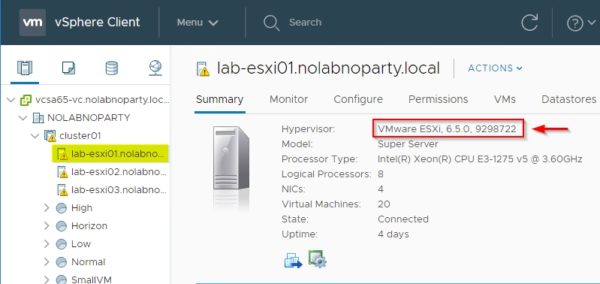
Create the upgrade baseline
A new baseline must be created in the Update Manager service to easily upgrade all ESXi hosts in your network. Click Menu and select Update Manager.
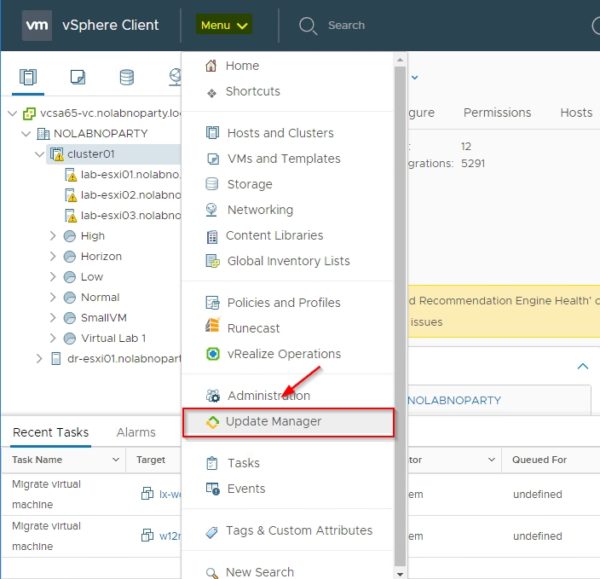
From the Update Manager area, select the ESXi images section and click Import.
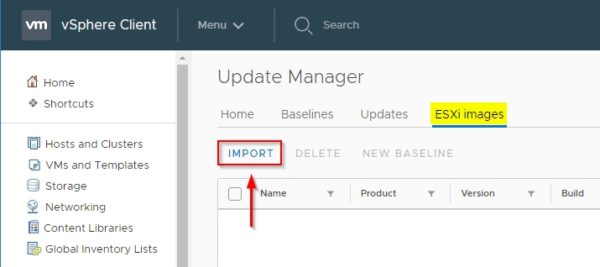
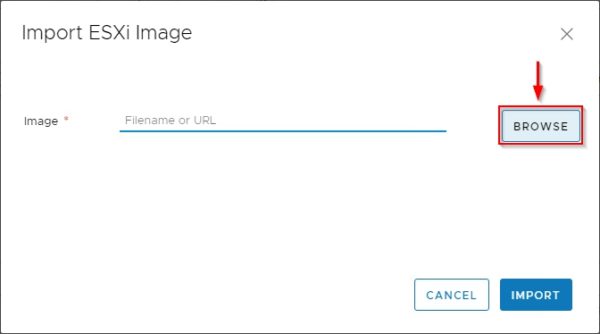
Selected the correct image version, click Import to import the image in the vCSA.

When the installer has been imported successfully, click New Baseline to create the baseline to apply to the hosts you need to upgrade.

Specify a Name and a Description to better identify the scope of the baseline. Click Next.

Select the previously imported ESXi image and click Next.

Click Finish to create the baseline.

In the Baselines section is now listed the new created baseline .

Attach the baseline
Created the baseline needed to upgrade the hosts, you have to attach this baseline to all ESXi you want to upgrade. Select the cluster with the hosts to process and go to Updates section. Click Attach.
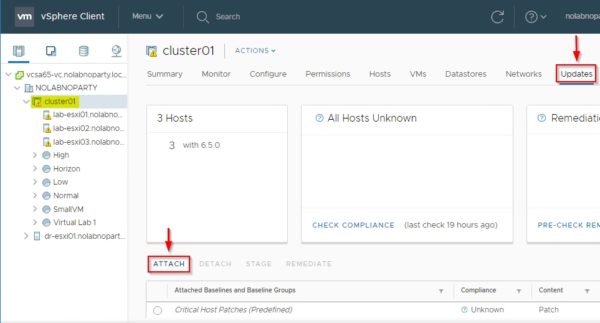
Select the correct baseline to attach and click OK.

Click Check Compliance to verify hosts to upgrade.

Remediate hosts
Since the host upgrade cannot be staged, click Remediate to proceed with the upgrade.

The installation process begins. Accept the EULA and click OK.
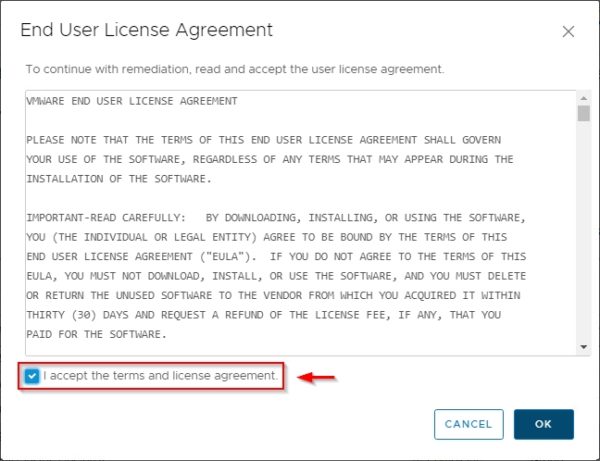
Select the ESXi hosts to upgrade and click OK. You can safely proceed even if you have vSAN cluster configured in place.

The upgrade is being processed.

When the upgrade has completed successfully, all hosts are reported as Compliant.

Troubleshooting
After upgrading the first host, the vCSA was unable to reconnect the processed host displaying an error related to the Enhanced VMotion Compatibility mode. Not sure why this error, maybe Spectre/Meltdown CPU microcode fixes somehow may have affected the EVC cluster.

A workaround used to continue with the upgrade was disabling the VMware EVC feature in the processed cluster and enabling it after connecting all upgraded ESXi hosts.
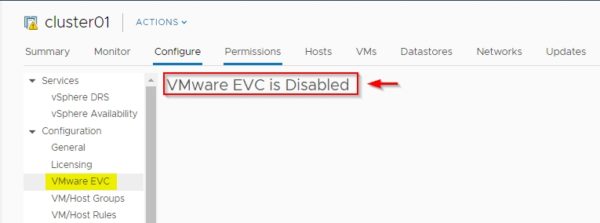
Disabled the VMware EVC feature, right click the failed host and select Connection > Connect. This time the host was connected successfully to the cluster.

When all upgraded hosts are connected to the cluster, enable the vSphere EVC feature once again.

The ESXi hosts upgrade procedure is now complete. If you have a vSAN cluster configured, the cluster's Summary section reports warnings related to vSAN since vSphere 6.7 comes with the new vSAN 6.6 version.

The final step of the overall upgrade procedure consists of the upgrade of the vSAN cluster if configured. Part 4 will cover vSAN upgrade to finalize the migration to the new version.
No comments:
Post a Comment