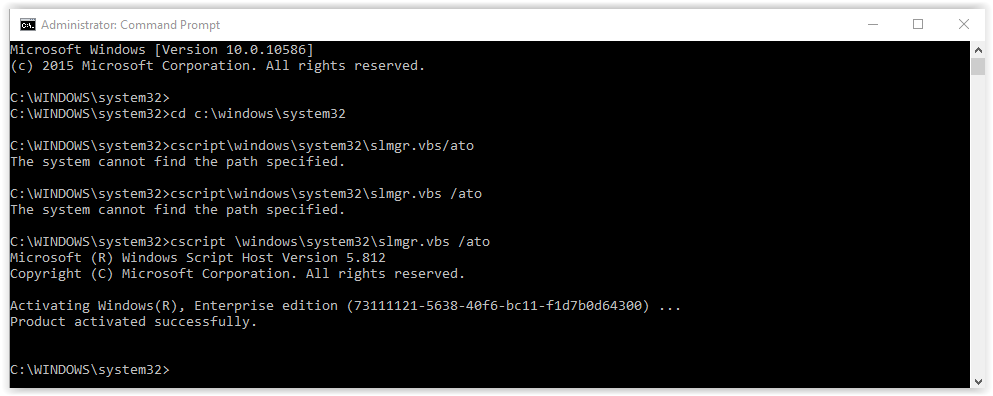
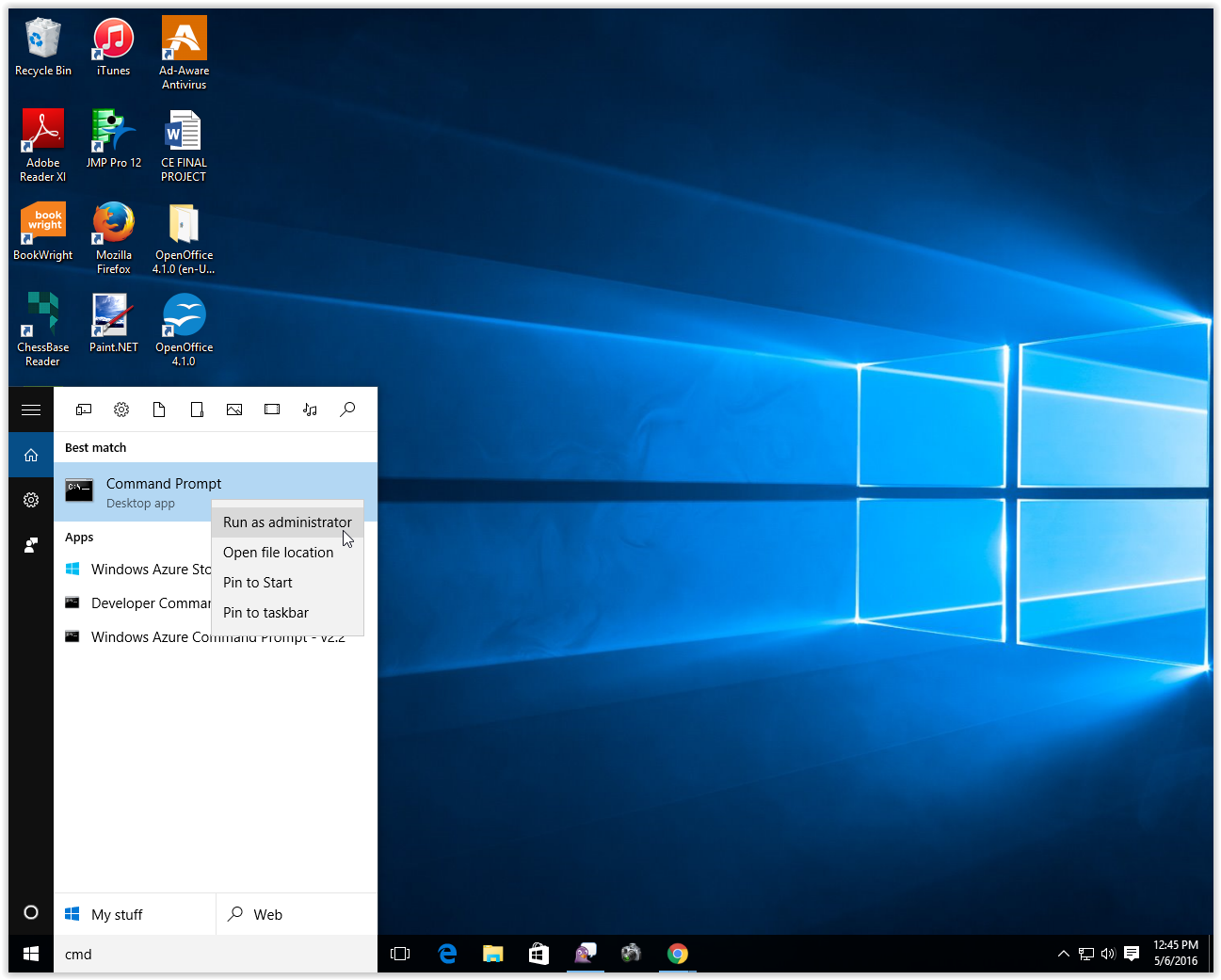
Manually Activating (Run As Administrator)
- Type "cmd" into the Cortana search box. Right-click on cmd and select "Run as administrator".
2. When the DOS prompt appears:
- Type in: cd c:\windows\system32 then press the Enter key.
- Type in: cscript \windows\system32\slmgr.vbs /ato then press the Enter key.
(IMPORTANT: You must type in the command exactly as shown, including spaces. If there is an error in the command, the response will say "The system cannot find the path specified" as shown in the picture below. )
3. The results of running this command will be an Output Message:
- If the output message says 'Product activated successfully', then the product activated successfully.
- If the output message DOES NOT say 'Product activated successfully', do the following:
1. Make a note of the error code that is generated in the Command Prompt window.
2. Following these steps will activate Windows 10 for 180 days. After this time period, you will need to complete these steps again to reactivate.
NOTE: It is not necessary to let Windows deactivate before running this program again. Windows Updates are included in LSU's Enterprise License Authorization.